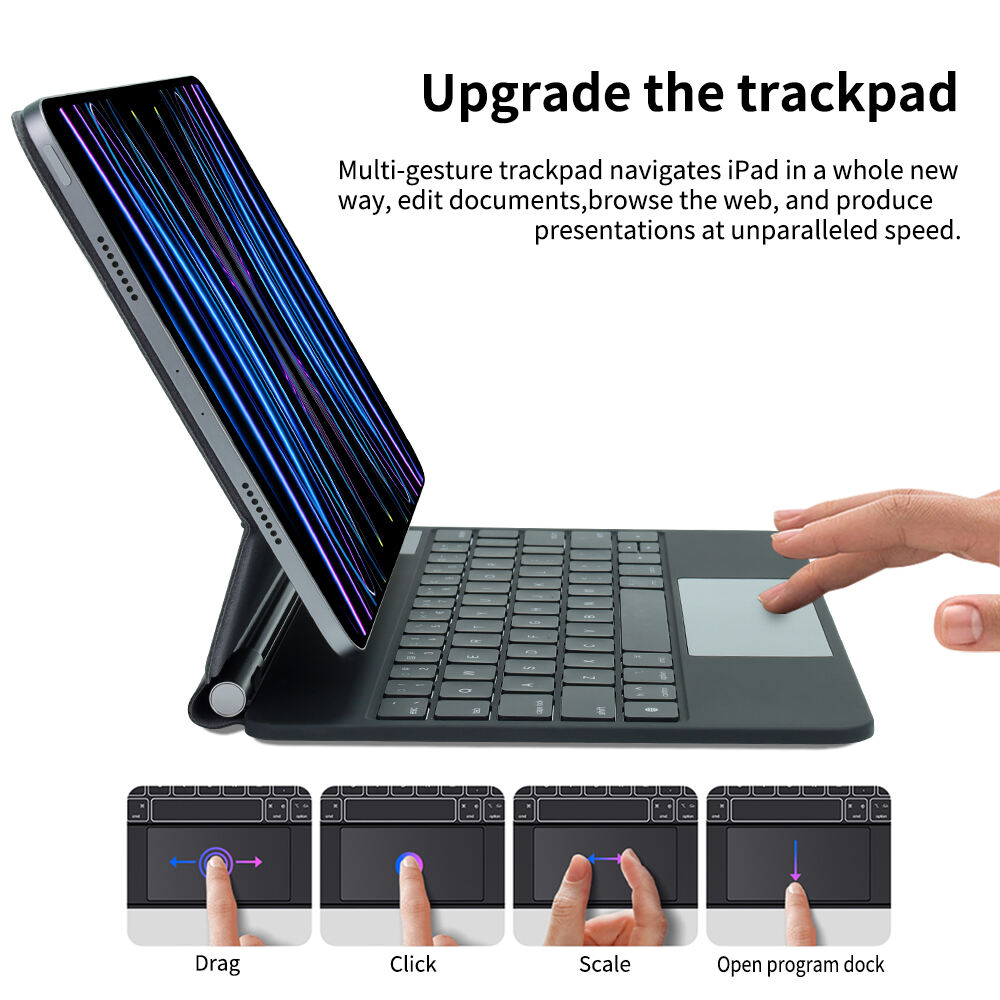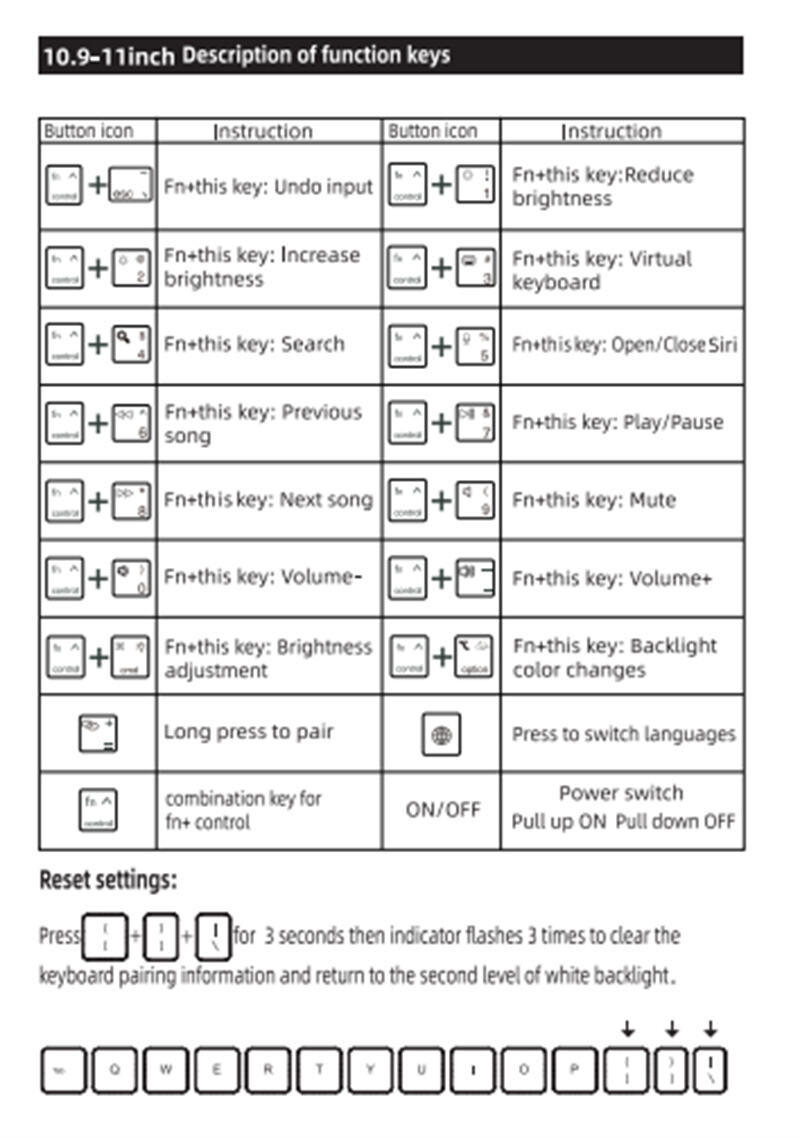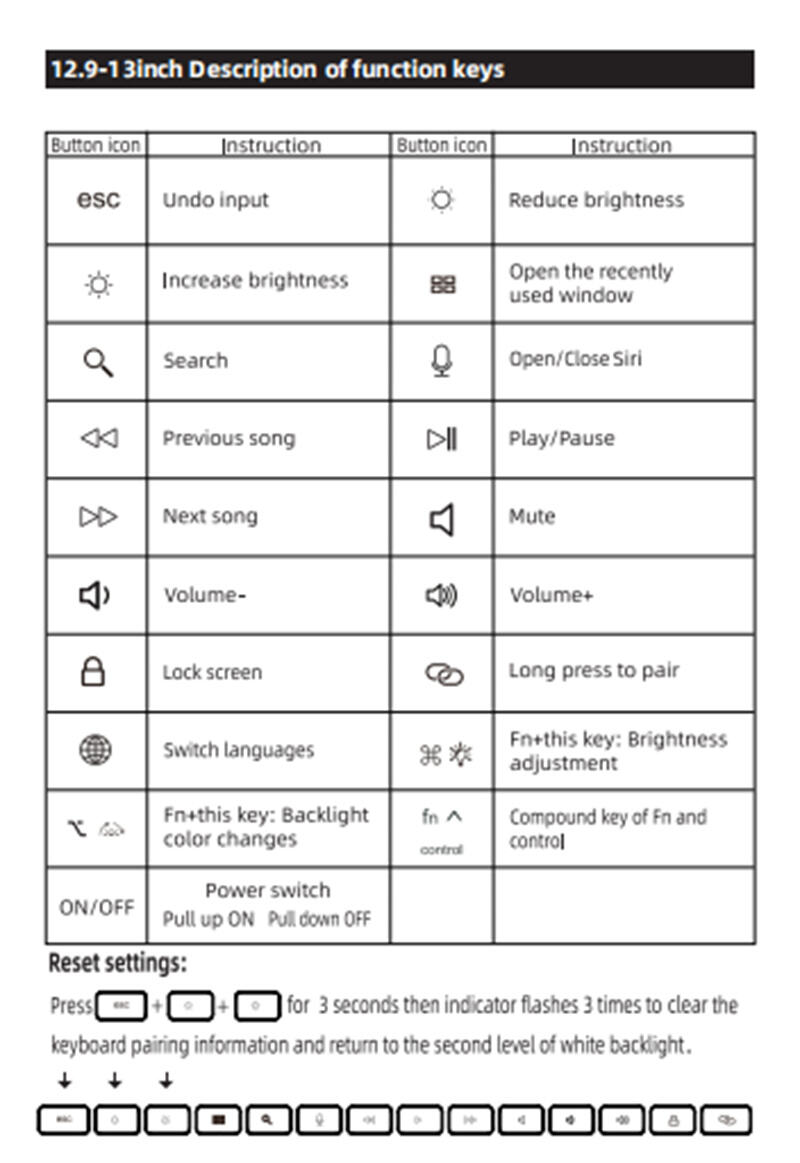How to Use the Magic Keyboard to Copy and Paste
1. The Significance of the Magic Keyboard
In the digital age, keyboards are more than just tools for typing. The Magic Keyboard, with its sleek design and practical, user-friendly features, is gradually becoming an essential tool for tablet users, boosting productivity and assisting in learning and daily life. Although the number of Magic Keyboard users is increasing, many are still unaware of its full capabilities. Today, let's unlock the hidden features of the Magic Keyboard and enhance your tablet experience.
2. What is the Magic Keyboard?
The Magic Keyboard is a wireless input device that connects to tablets, smartphones, or computers via Bluetooth. It operates without cables, relying on an internal battery for power. This makes it incredibly convenient for use on the go, especially for mobile work and entertainment. These keyboards are lightweight and portable, support switching between multiple devices, and some even feature backlighting for use in low-light conditions. For example, the KEYSCO Bluetooth keyboard offers colorful backlighting that can be smoothly adjusted and personalized. As a BT wireless keyboard for tablets, they are compatible with both iOS and Android systems. They also feature comfortable key travel and long-lastin battery life. The ergonomic design and moderate key feedback ensure precise and comfortable typing with every keystroke, making them a great companion for enhancing your tablet experience. Simply connect via Bluetooth without complicated setup for instant use. Pair it with a KEYSCO wireless mouse, and you'll truly enjoy a lightweight mobile office setup.
3. Basic Functions and Usage of the Magic Keyboard (Taking the KEYSCO Wireless Keyboard as an Example)
3.1 Installation and Assembly of the Wireless Keyboard
Device Installation: Align the tablet's camera with the case's cutout to securely attach it to the magnetic stand.
Device Removal: Pull the magnetic stand upwards to remove the tablet from the stand.
With the tablet attached to the stand, the wireless keyboard can be folded for easy portability and also serves as a protective case for the tablet.
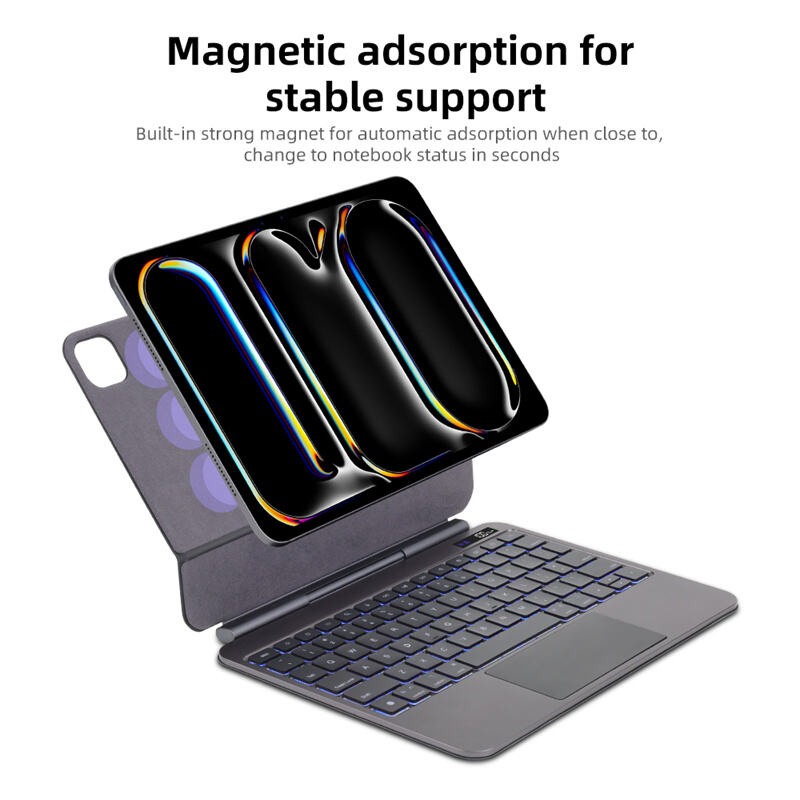
3.2 Bluetooth Connection: Simple Steps for Instant Use
Connecting the Magic Keyboard is very straightforward. Simply turn on the power switch on the side of the keyboard, press and hold the Bluetooth button for 3 seconds until the pairing indicator light flashes. Go to “System Settings” > “Bluetooth” and ensure Bluetooth is enabled. In the list of Bluetooth devices, tap the keyboard's Bluetooth name to pair. The signal light will turn off once pairing is successful. If previously paired, the keyboard will automatically connect to the last-used device upon poweron.

3.3 Personalized Settings: Customize Your Keyboard
Adjust Keyboard Layout: In “System Settings” > “Keyboard,” select “Keyboard Preferences” to adjust the layout according to your habits, such as switching between different language input methods.
Customize Shortcuts: Through “Keyboard” > “Shortcuts,” you can define various shortcut combinations for different operations. For example, set Command + Shift + 4 to capture a portion of the screen for more efficient operation.
Adjust Keyboard Brightness: The Magic Keyboard supports backlighting. Use Fn + Command to adjust the backlight brightness, ensuring a comfortable visual experience in different environments.
4. Advanced Functions and Hidden Tips
4.1 Clever Use of Function Keys
F1-F12 Function Keys: These keys are default for adjusting brightness, volume, and other functions. For example, F1 and F2 control keyboard backlight brightness, while F7-F12 manage media playback. If you need to use the traditional function keys (e.g., F1 for refreshing a page), simply press the Fn key followed by the corresponding function key.
Special Keys: The Command key is the soul of the Magic Keyboard. Combined with Shift, it can perform various operations such as copy and paste (Command + C/V).
4.2 Hidden Operation Tips
Quick Input: Longpress certain keys to bring up a special character menu. For example, longpressing the "a" key allows you to quickly insert accented characters (á, à, etc.). Additionally, pressing Fn + 5 can turn Siri on or off, enabling you to issue commands quickly.
Text Editing: In text editing, Command + Z undoes actions, and Command + F quickly searches for text content, significantly improving your efficiency.
Multitasking: Use Command + Tab to quickly switch between different apps, and Command + H to hide the current app window, making multitasking a breeze.
5. Make the Magic Keyboard Your Productivity Partner Today
If you're still on the fence about getting a Magic Keyboard, give KEYSCO's Magic Keyboard a try. It's compatible with Android and iOS systems. Its minimalist design, powerful features, and great value will surely make you fall in love with it. Unlock the hidden skills of the wireless Magic Keyboard and start your efficient tablet lifestyle today!